Image to Text Converter
An online image to text converter ai tool to extract text from images.
🖼️ Image to Text Converter
Upload up to 10 images and extract text content using AI
Drop images here or click to browse
Supports: JPG, PNG, GIF, WEBP (Max 5MB each, up to 10 files) | Press Ctrl+V to paste images
Text extraction from images and scanned documents can drain hours of your time and mental energy. Many professionals face this challenge daily. The Image to Text Converter Tool transforms this exhausting process into a quick task that takes seconds.
Our team tested text converter solutions of all sizes, and the results exceeded expectations. These AI-powered tools handle simple screenshots and complex documents with remarkable accuracy. You’ll find free options perfect for occasional needs and resilient solutions that process documents regularly.
Let us show you how these conversion tools work effectively. We’ll share expert tips to maximize results and help you direct through common text extraction challenges.
Frequently Asked Questions
Find answers to common questions about this tool

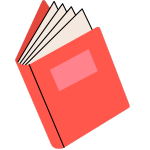
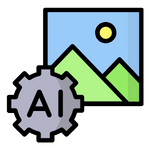
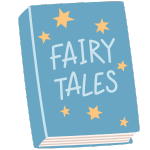



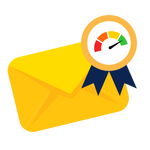


I like this web site very much, Its a real nice office to read and get info . “Oregano is the spice of life.” by Henry J. Tillman.